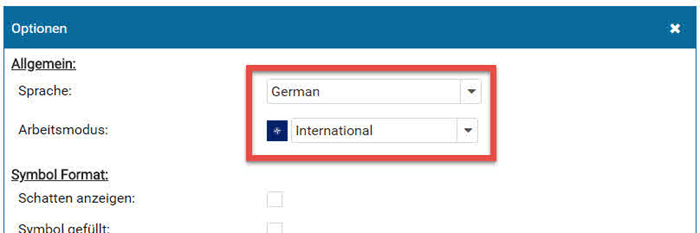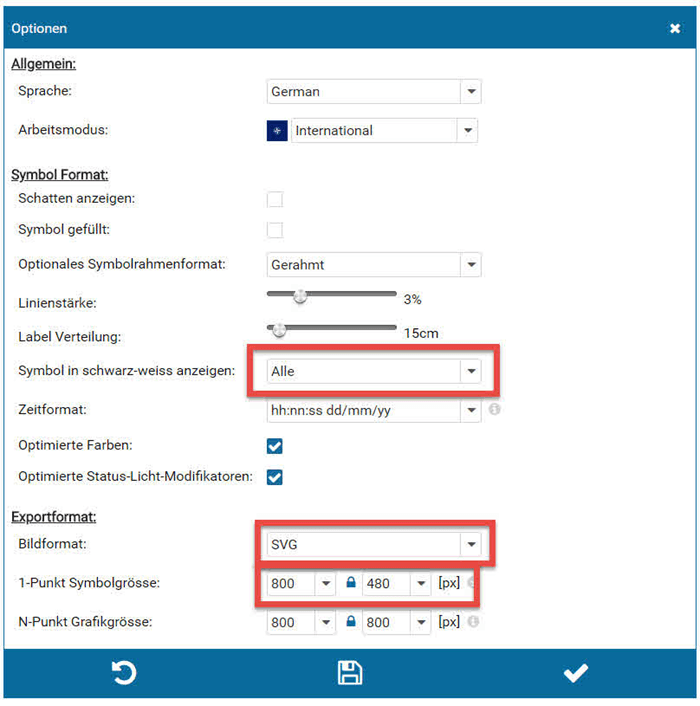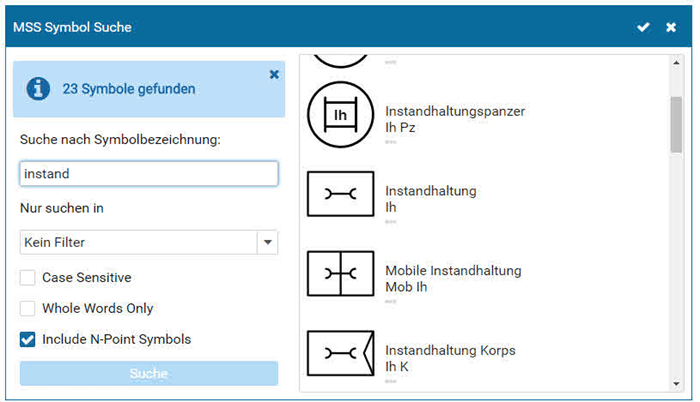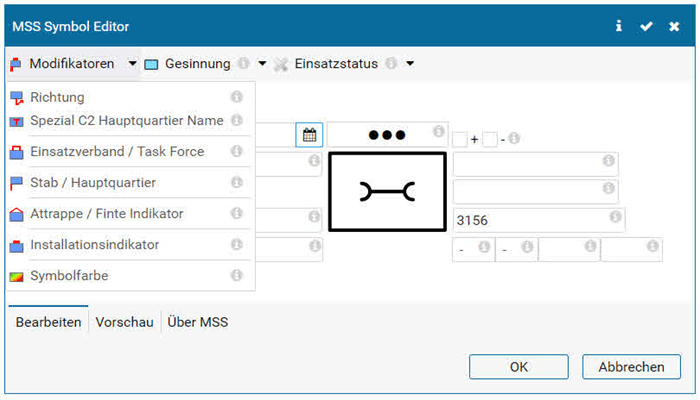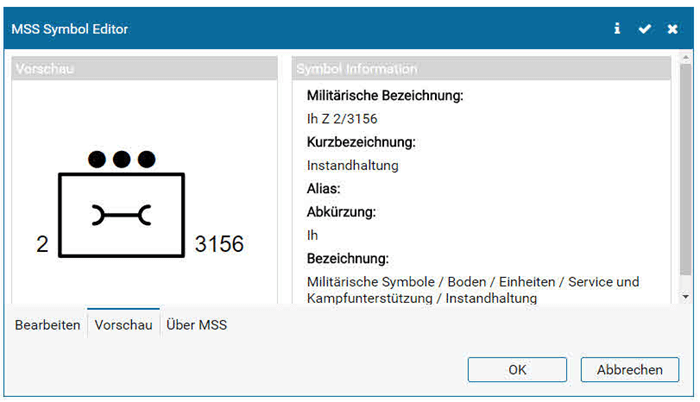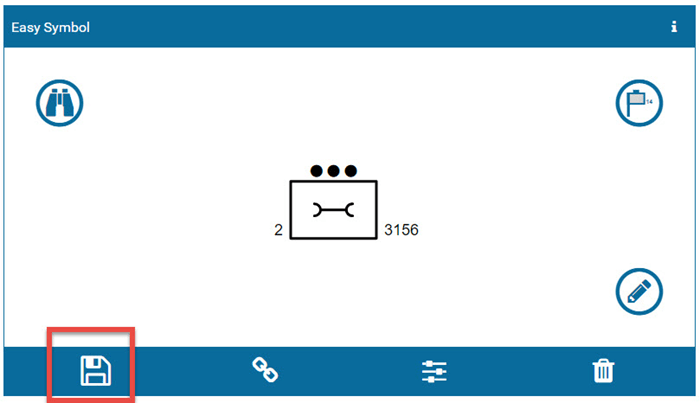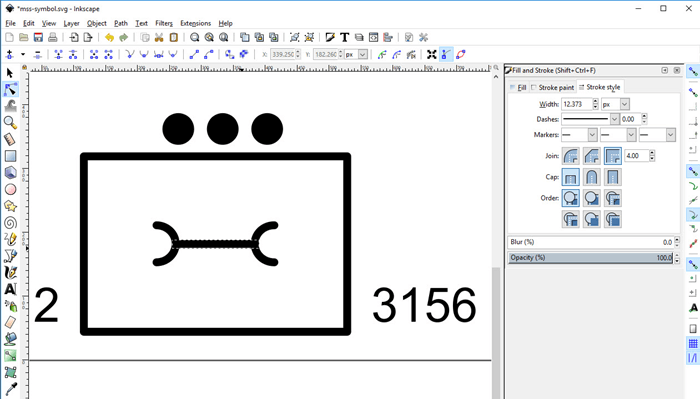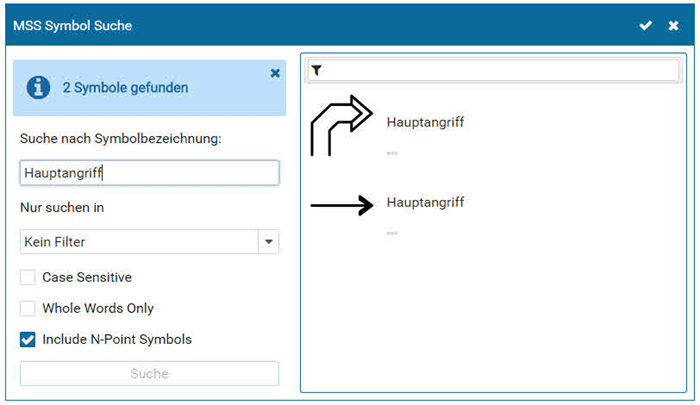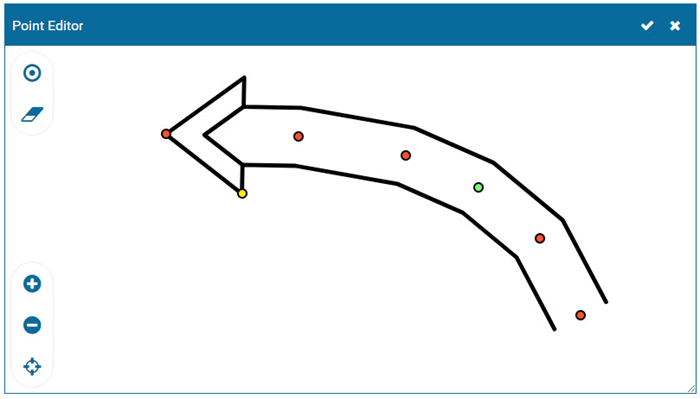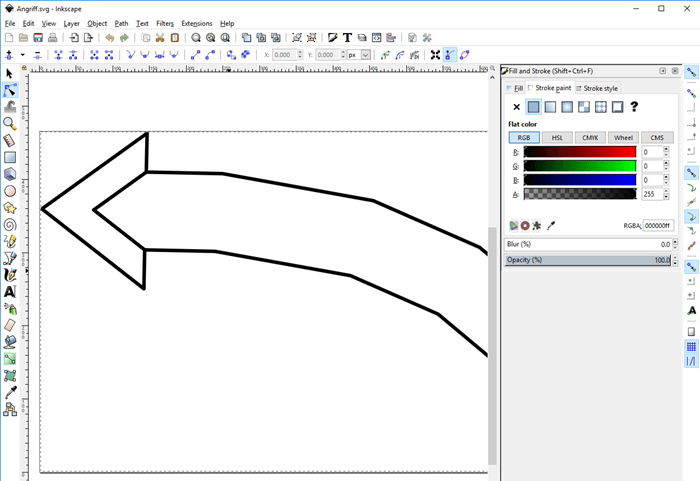Military Symbol as SVG
How can military symbols created on symbol.army be transferred to an application as Inkscape?
This is very simple! The best way to import a military symbol into Inkscape is by using a vector format. symbol.army supports SVG or XAML image formats. The following steps are required to transfer a symbol:
Step 1: Set the Options in symbol.army
The language should be changed/set to English and the International working mode should be selected. In a second step the format options such as line width, image format, ... shall be defined.
Step 2: Create Military Symbol
The base symbol can be found and selected with the help of the ‘Search’ dialog in the web application. The modifiers and attributes of the military symbol can be defined in the ‘MSS Symbol Editor’. This editor provides the available modifiers and attributes according to the international symbology standards MIL-STD-2525 and APP-6.
Step 3: Save Military Symbol as SVG
The generated military symbol can now be stored as SVG. If the picture is not saved in the correct format or the image is too small --> check again the ‘Options’ in the symbol.army.
Step 4: Open and Edit Military Symbol in Inkscape
The image saved as SVG can be opened directly in Inkscape or any graphics program that supports the image format. The individual elements of the tactical graphic can now be edited.
Hint: Editing Tactical Graphics (N-Point Symbol) such as a phase lines or displacement axis is supported as well.